Below are instructions for first time installation of Total Defense Mobile Security for Android Tablets and Phones — for an existing product subscription see this article to install on Android additional devices.
1. Register Subscription
- Complete the account setup page as prompted and click the "Next" button.

- Grab your product package and peel back the tab on the inside of your package to reveal your 20-digit Product Registration Code
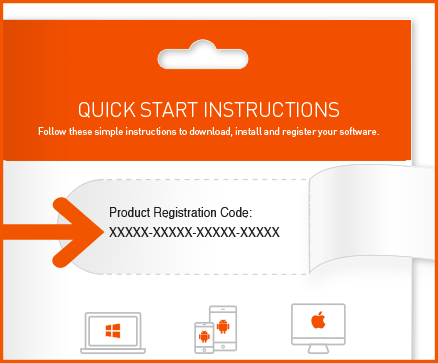
- Enter your 20-digit Product Registration Code, found in your product package, when prompted, then click the button.
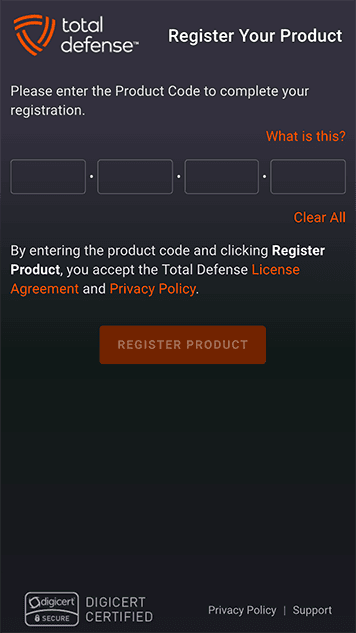
2. Download/Install
Now, it’s time to Install your software.
Total Defense Mobile Security works on any device running Android 5.0 and up. An active internet connection and a Google Play™ services enabled device are required.
- After registration is complete you will be forwarded to the Google Play Store
- Click Install to download the "Total Defense Mobile Security" app
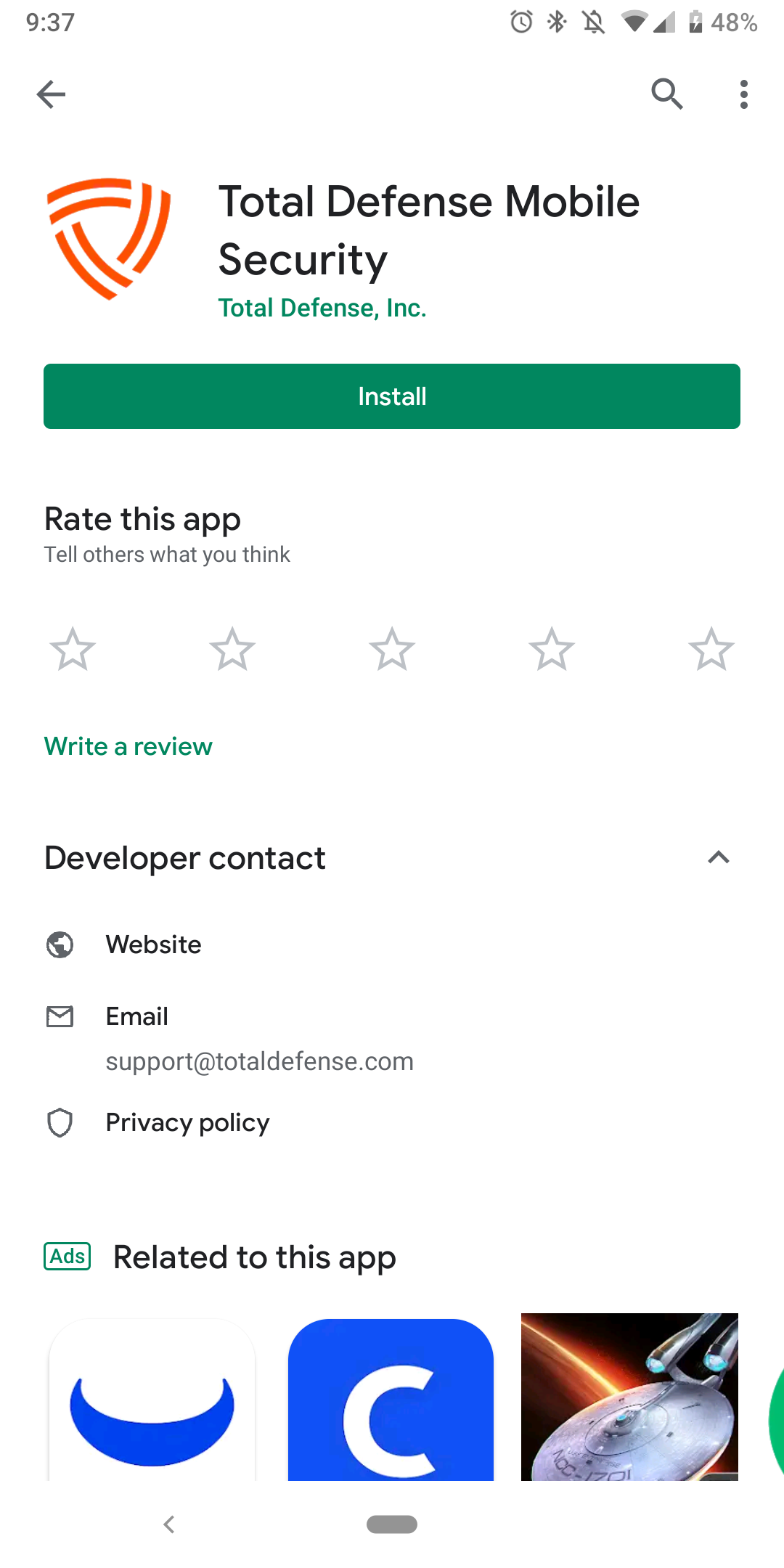
- After installation is complete, tap Open
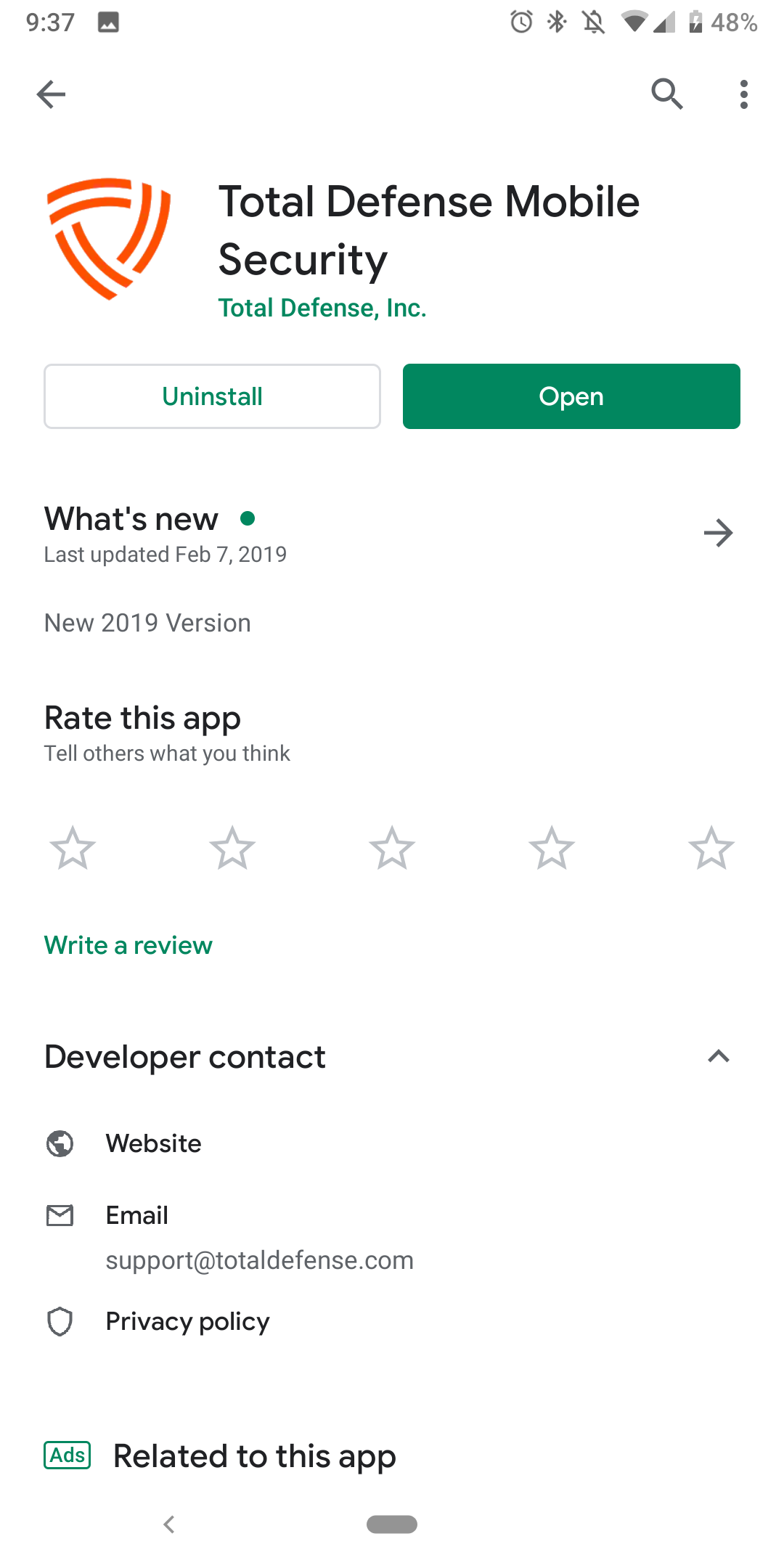
- Tap the checkbox to agree to our subscription agreement and tap on "Continue"
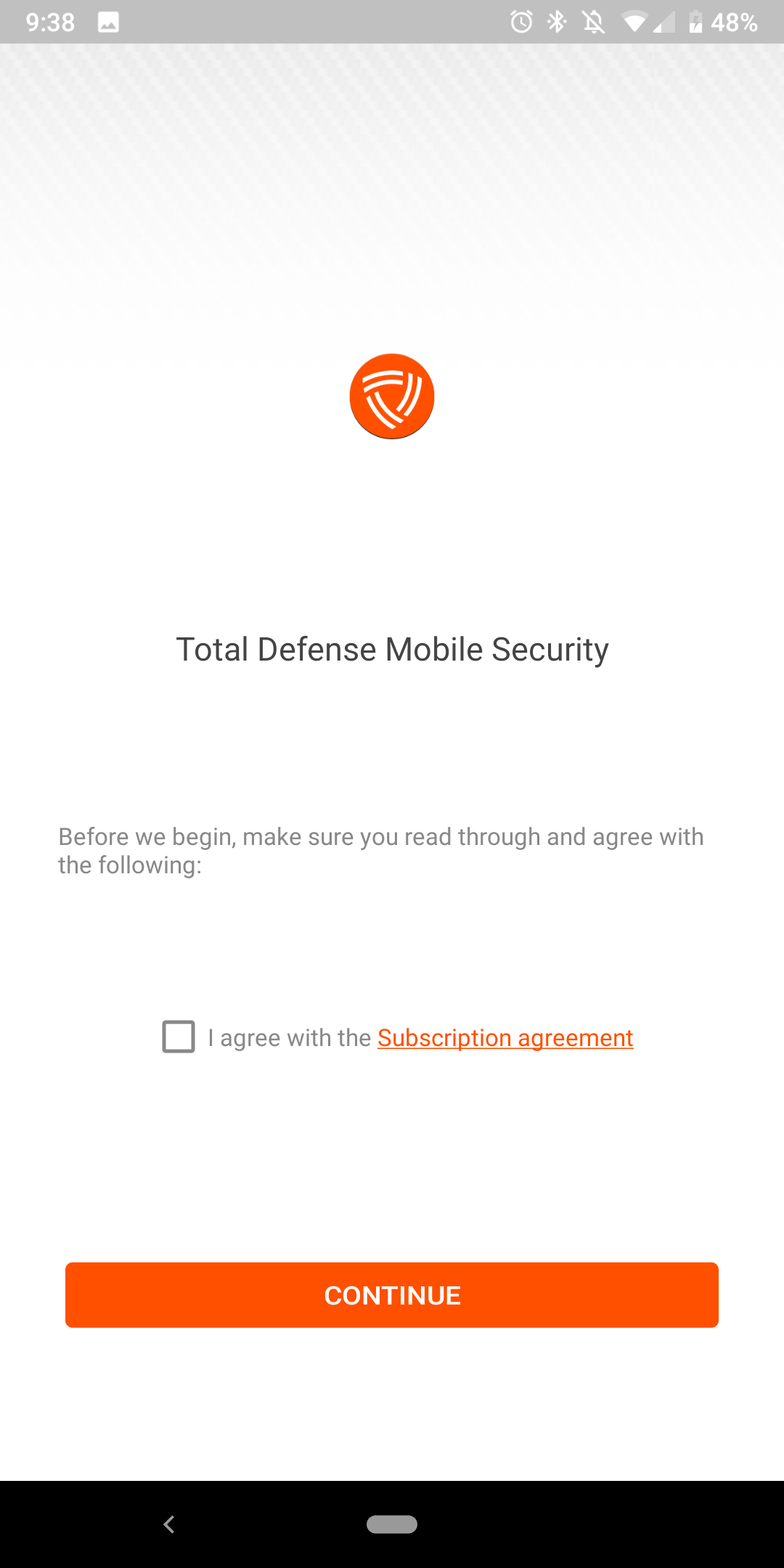
- Next, Follow onscreen prompts for Total Defense Account Login

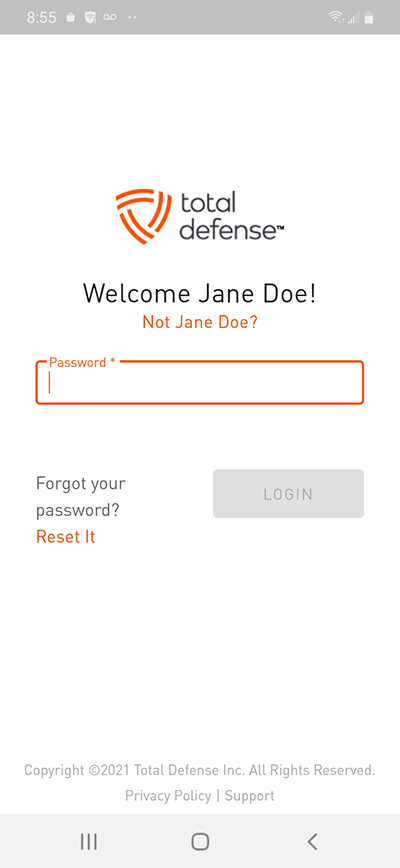
3. Install Setup
- Tap "Get Started"
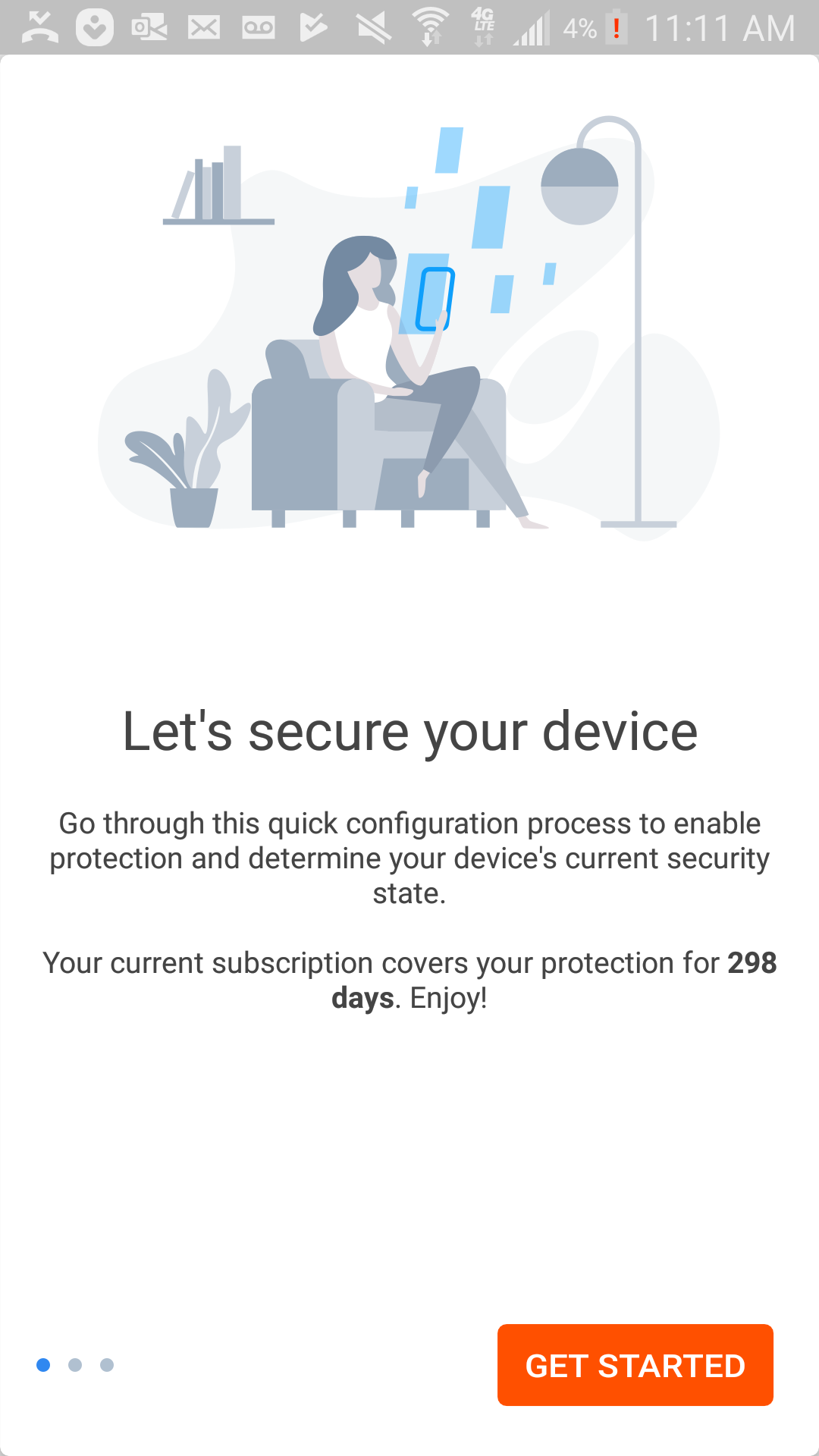
- Tap "Activate" to turn on Web Protection
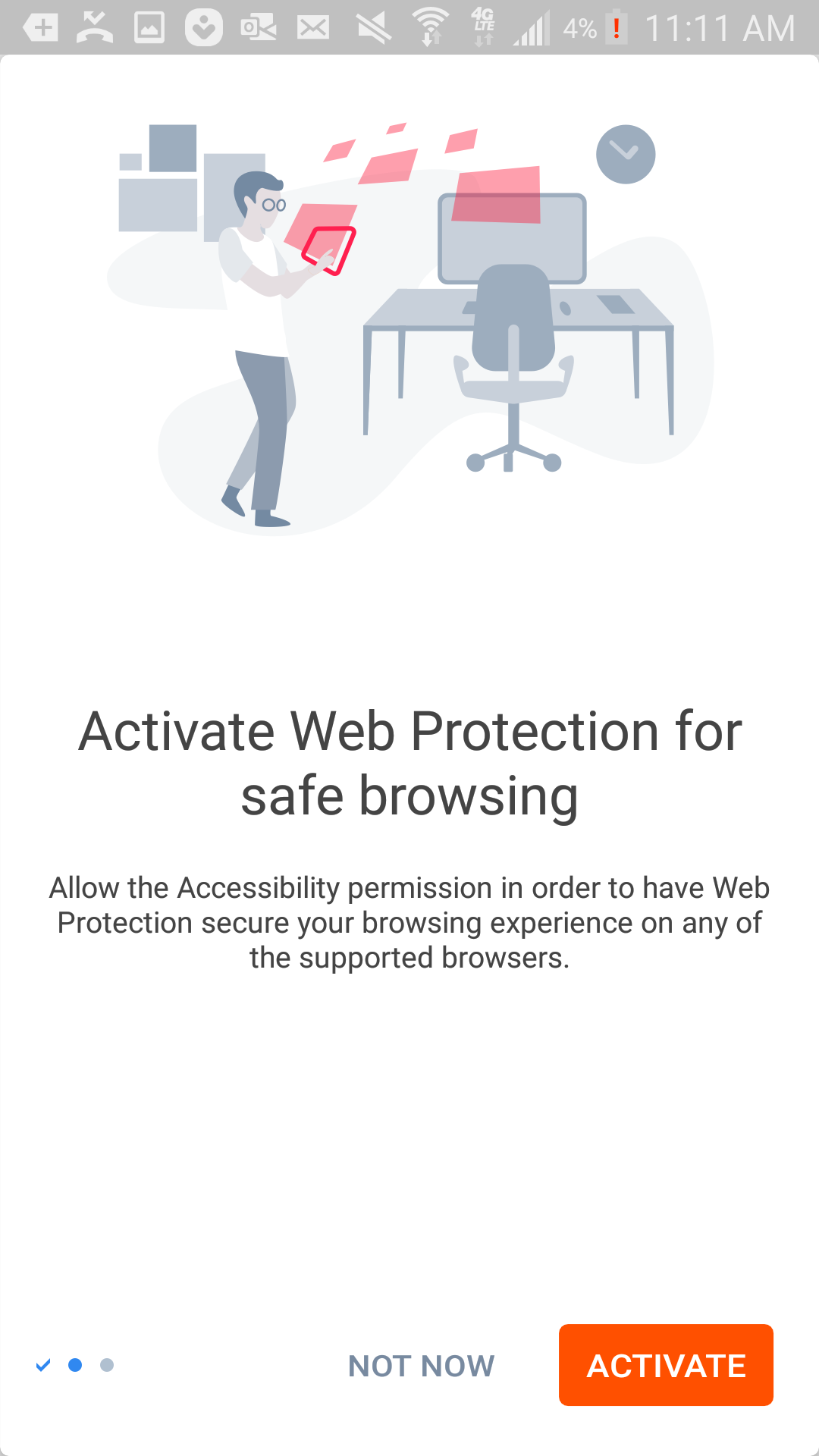
- Scroll down and tap on "Total Defense Mobile Security"
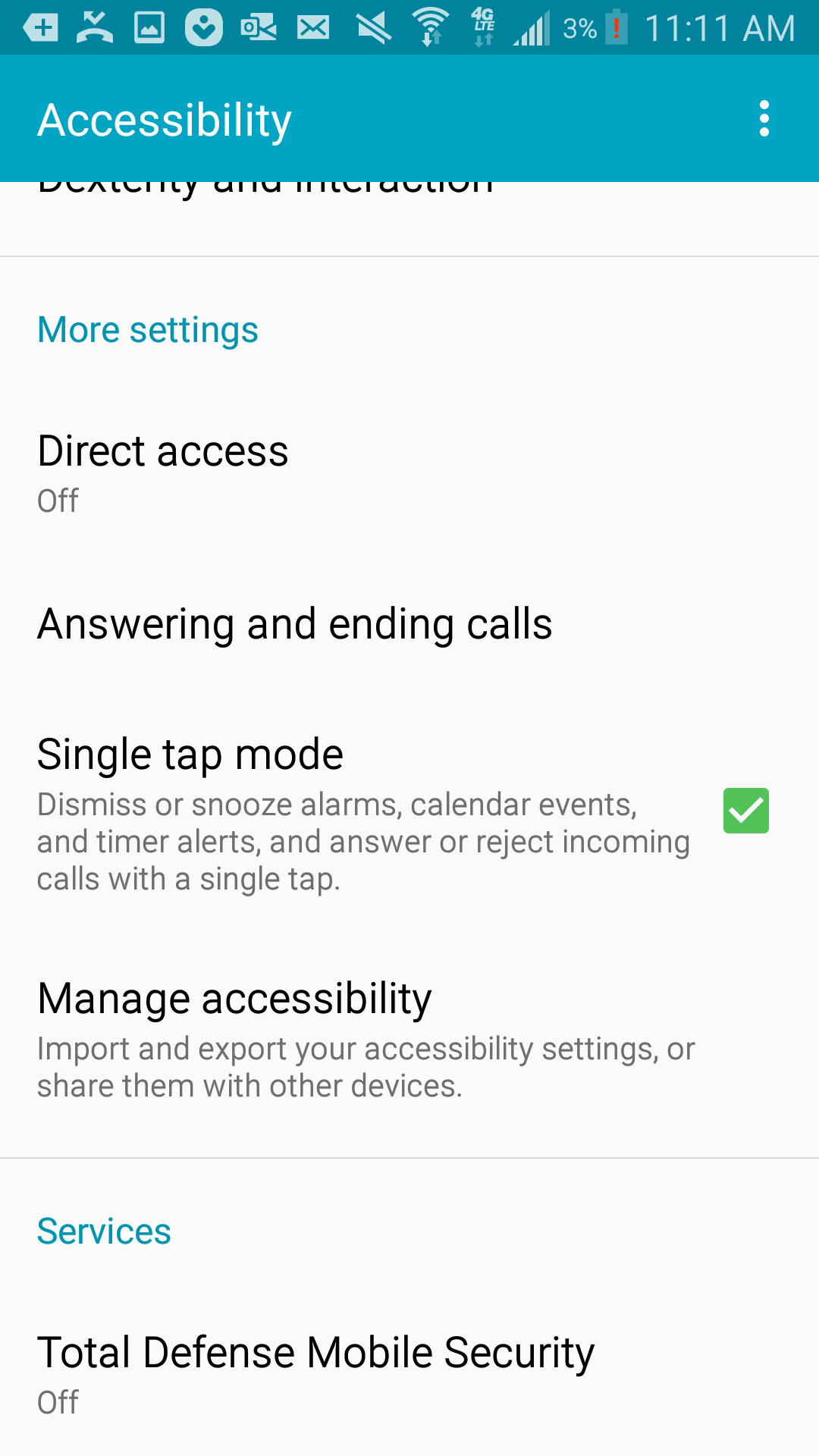
- Tap on the switch in the top right and tap "OK".
Then, go back to the Total Defense app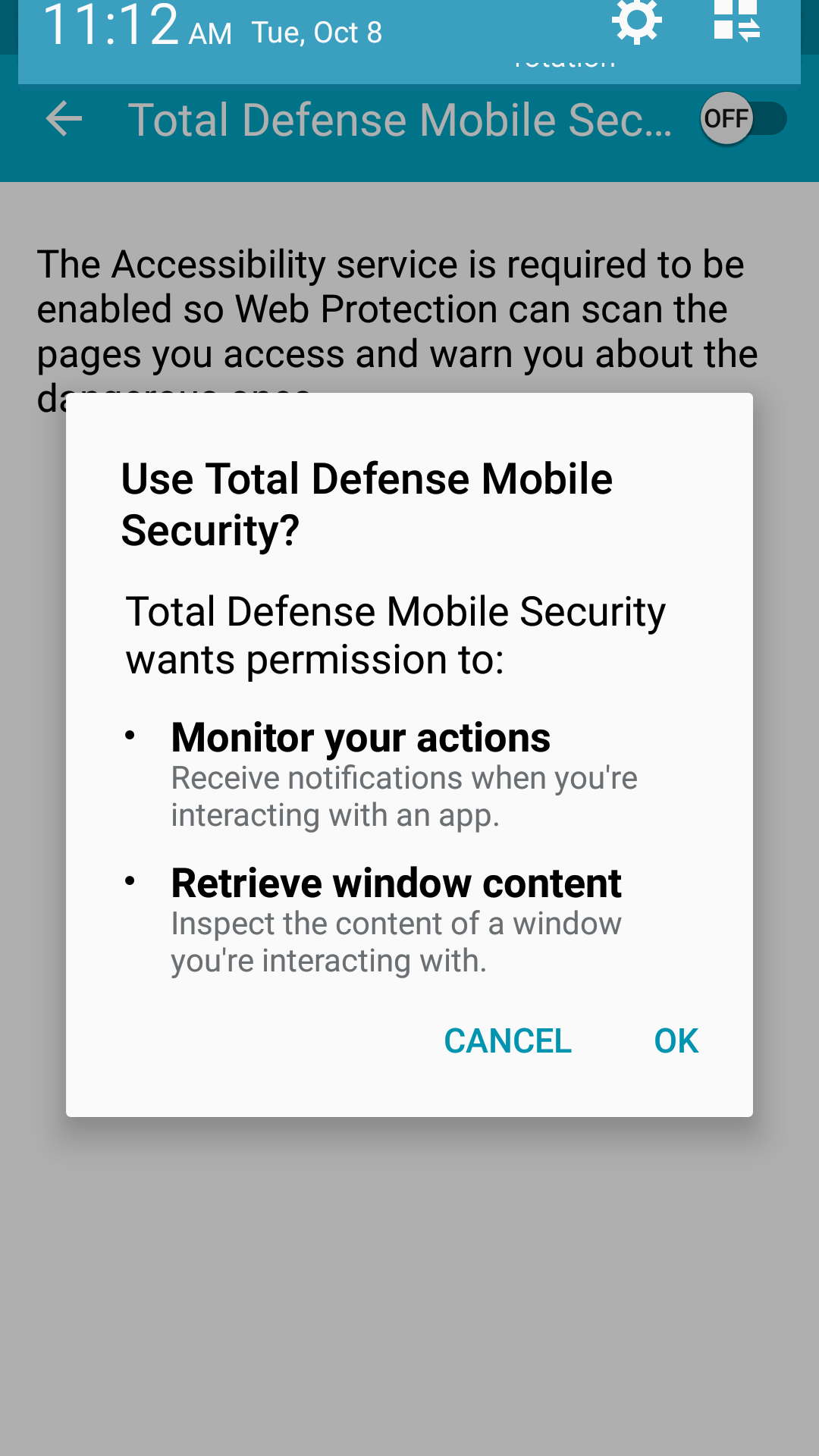
- Tap "Scan Now" to run a one-time scan to check that your device is threat-free
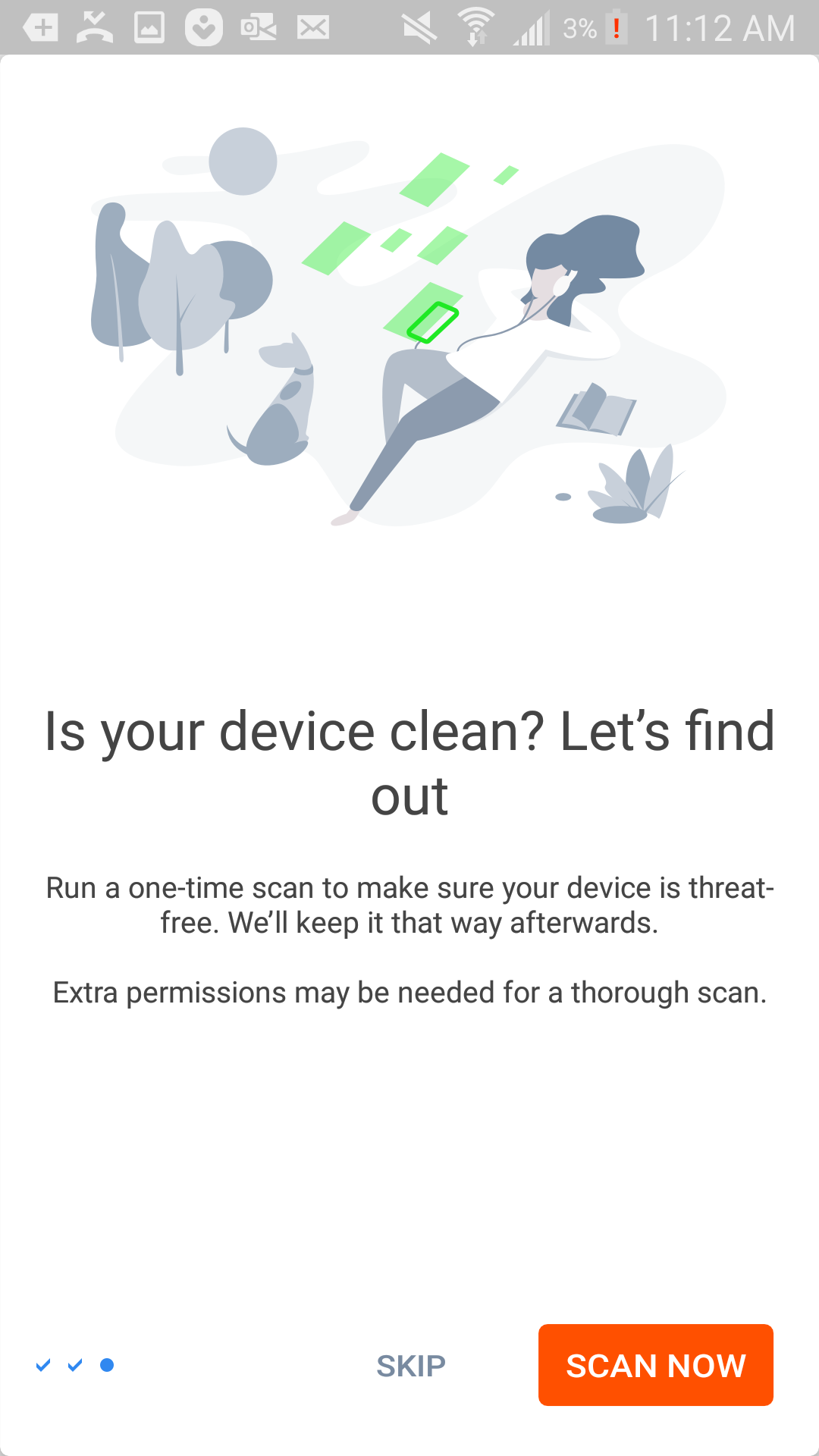
- Tap "Allow" to grant needed permissions
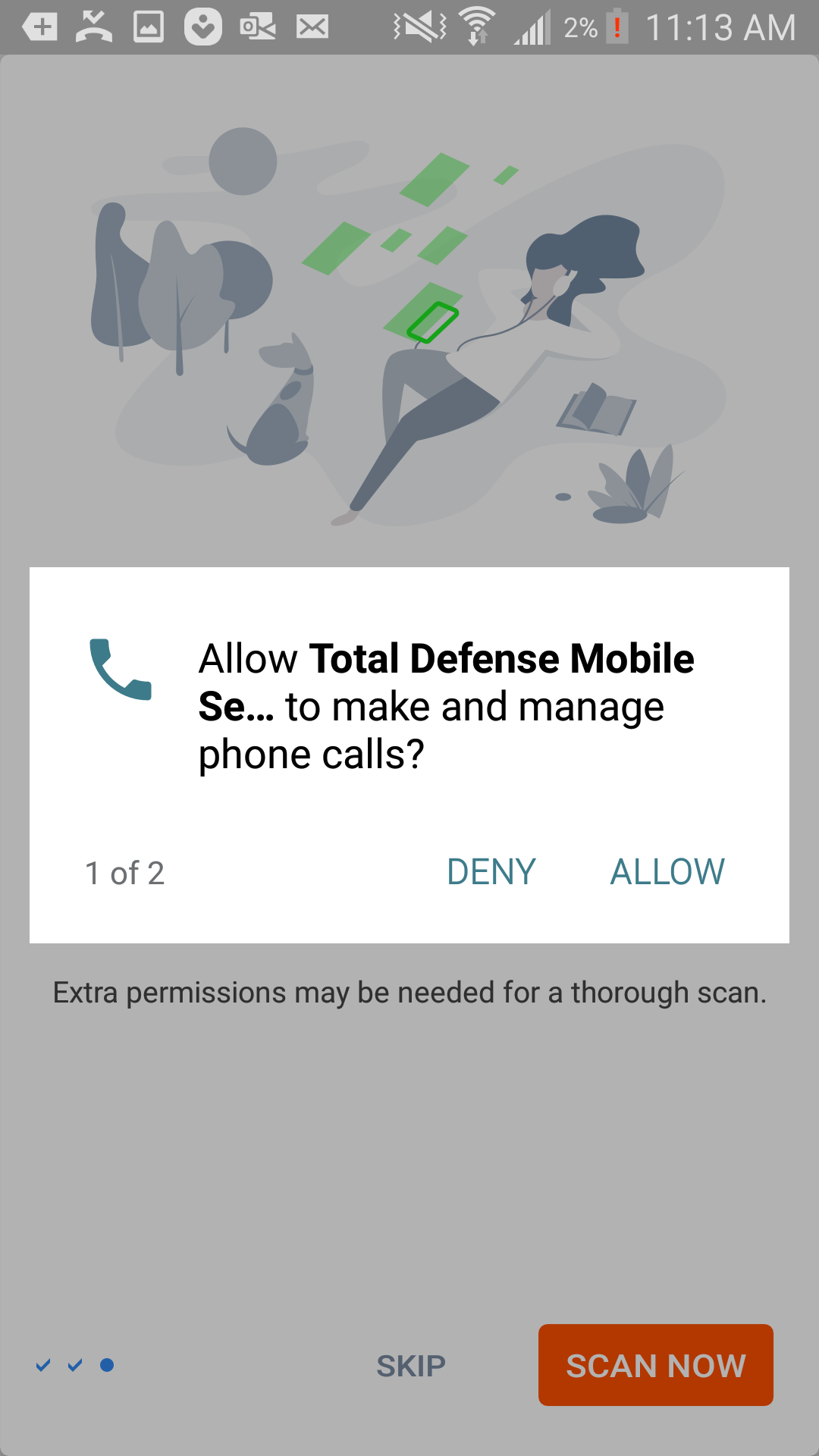
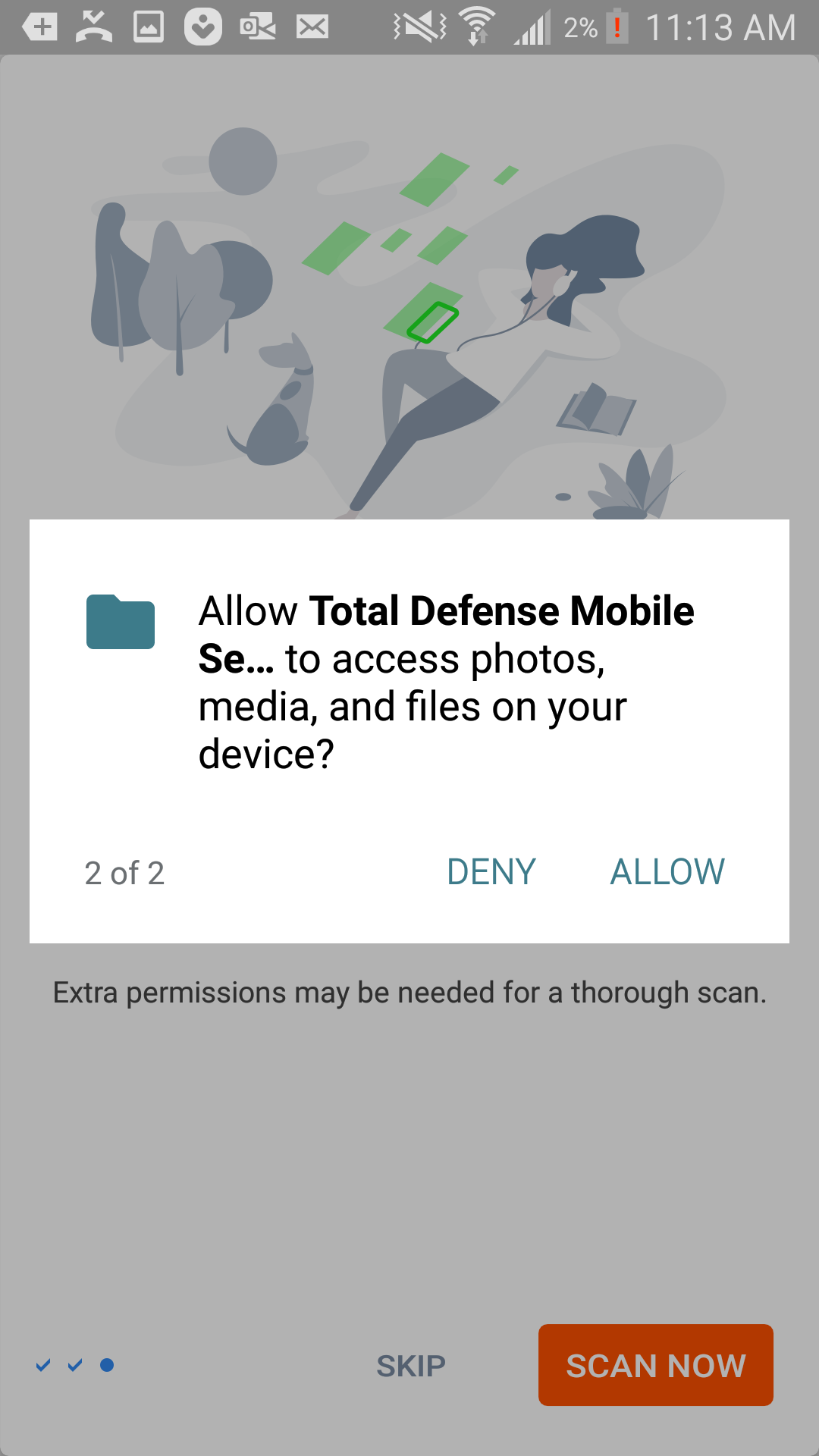
To continue the setup, check the Autopilot Recommendations – a personal security advisor which provides suggestions based on your device usage and needs – to activate more Mobile Security functions in the app.
- Tap "Got It"
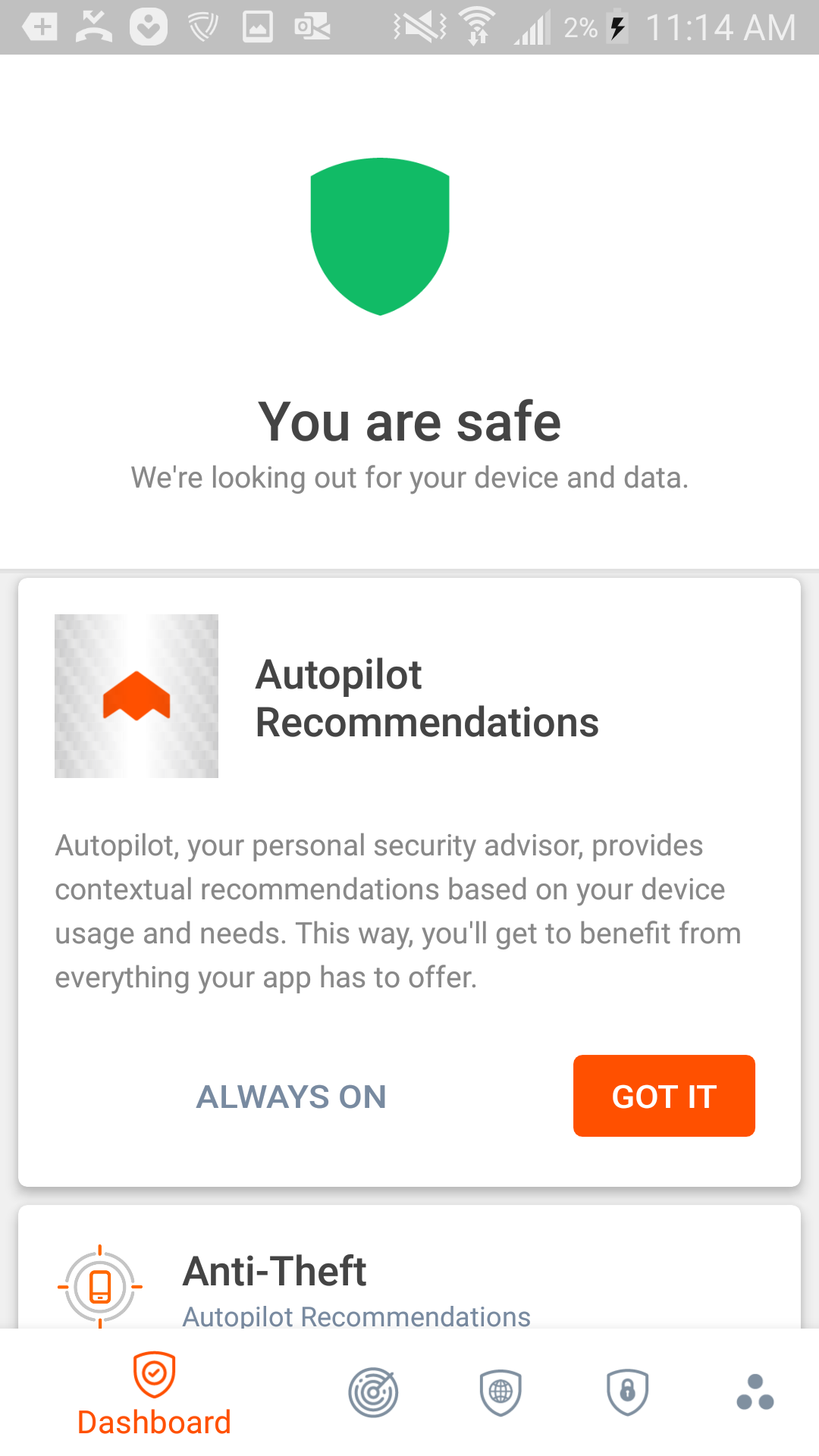
- Tap "Activate" for Anti-Theft
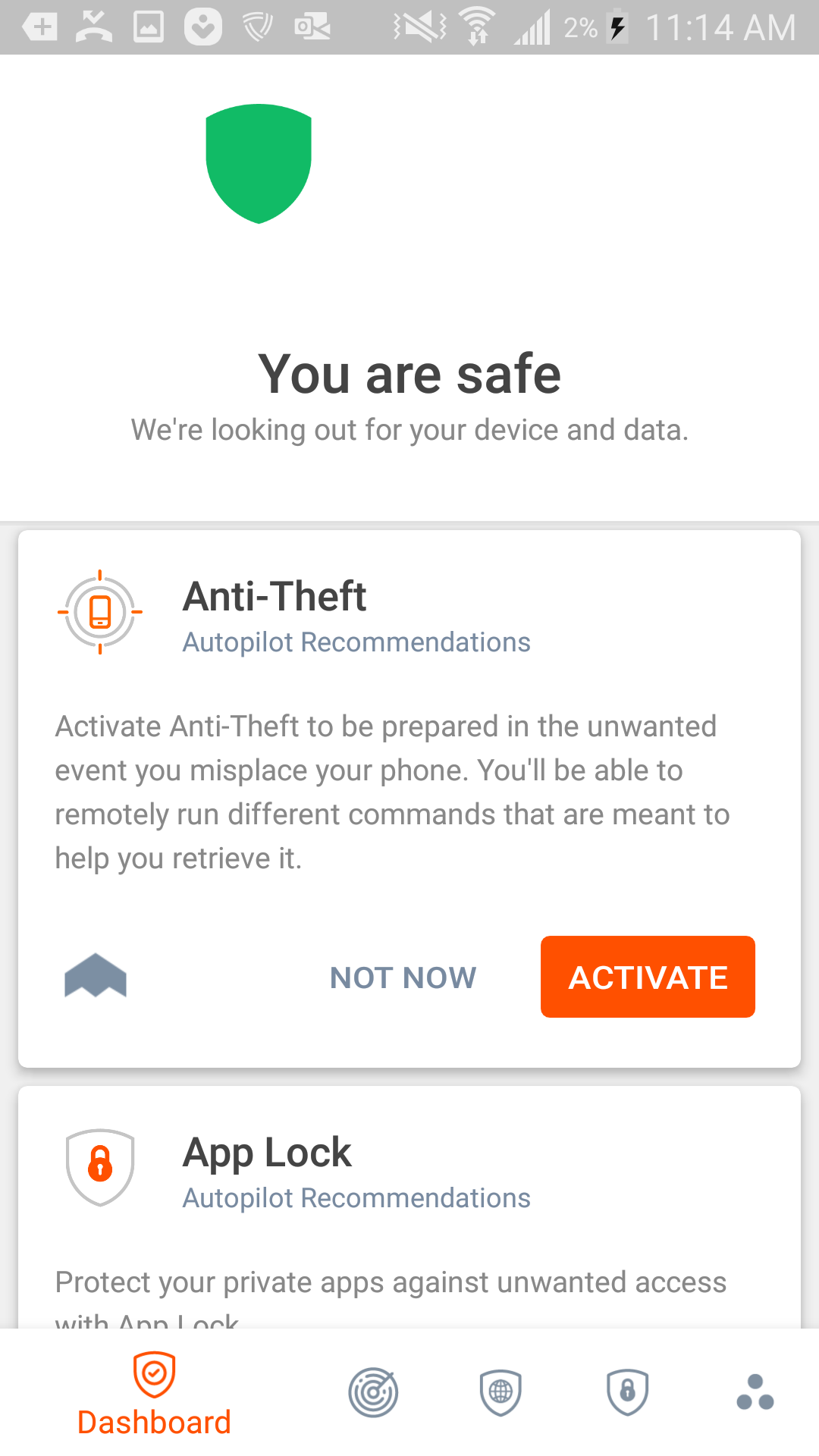
- Tap "Allow"
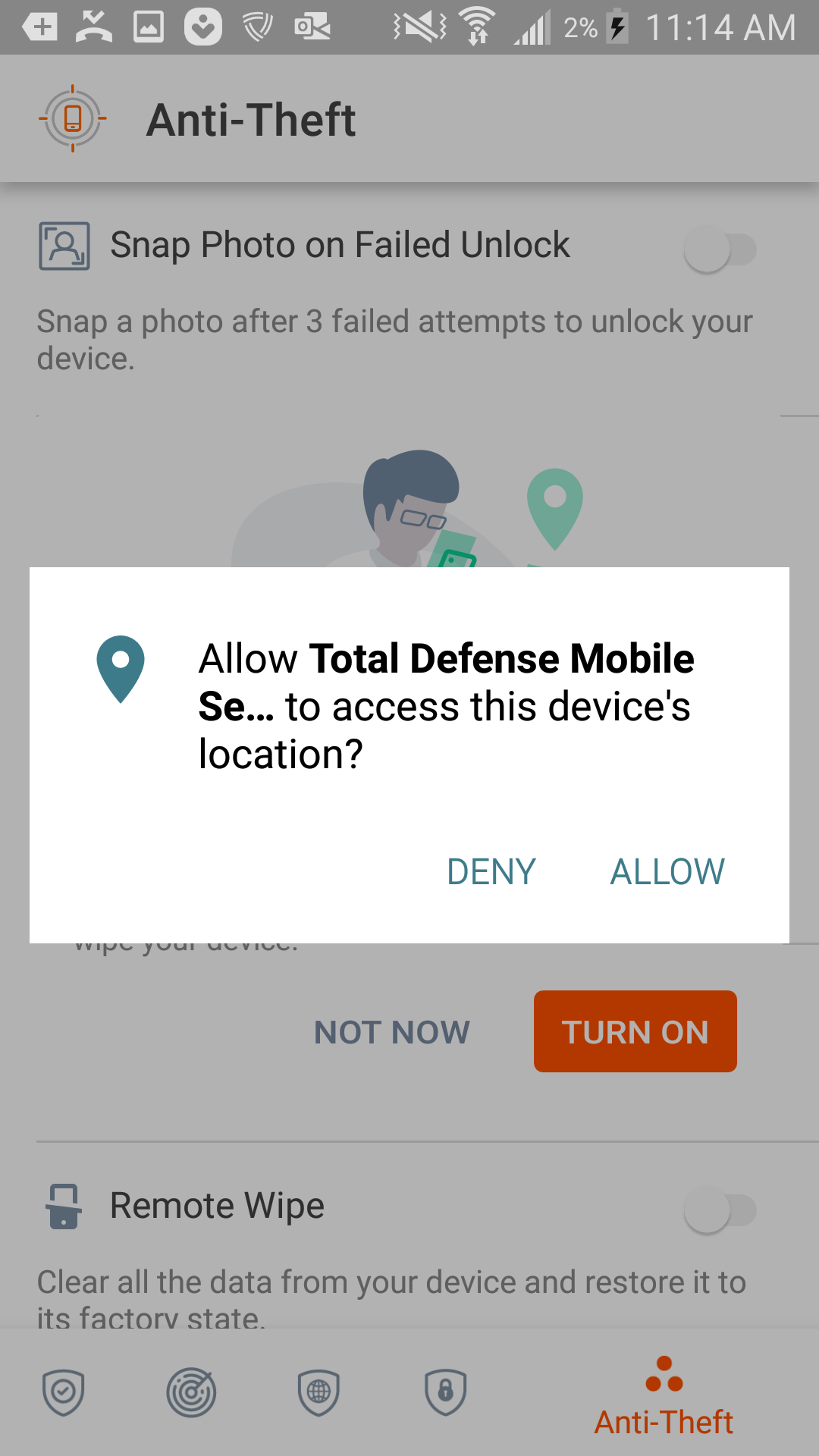
- Tap "Turn On"
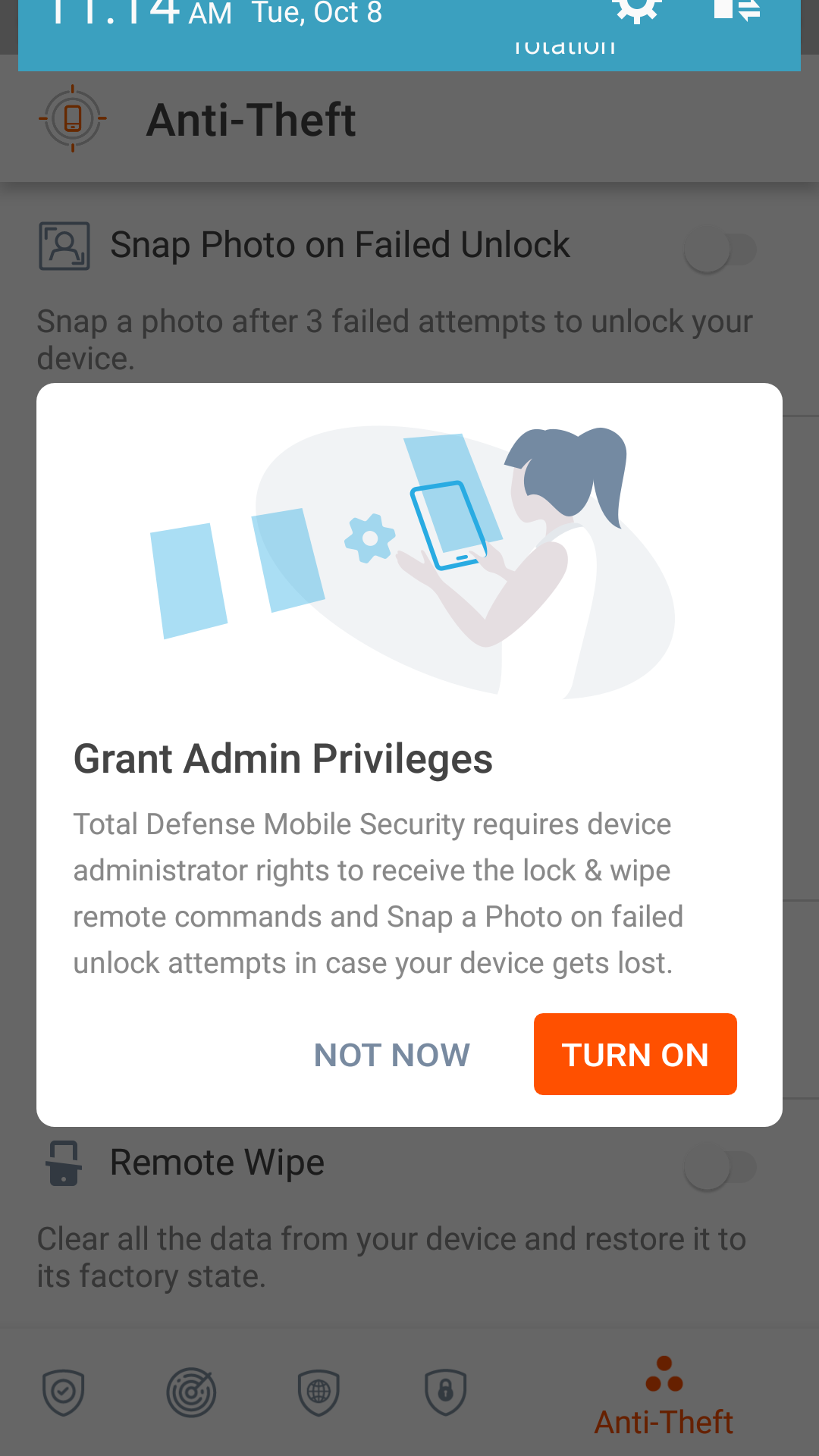
- Tap "Activate" in the bottom right
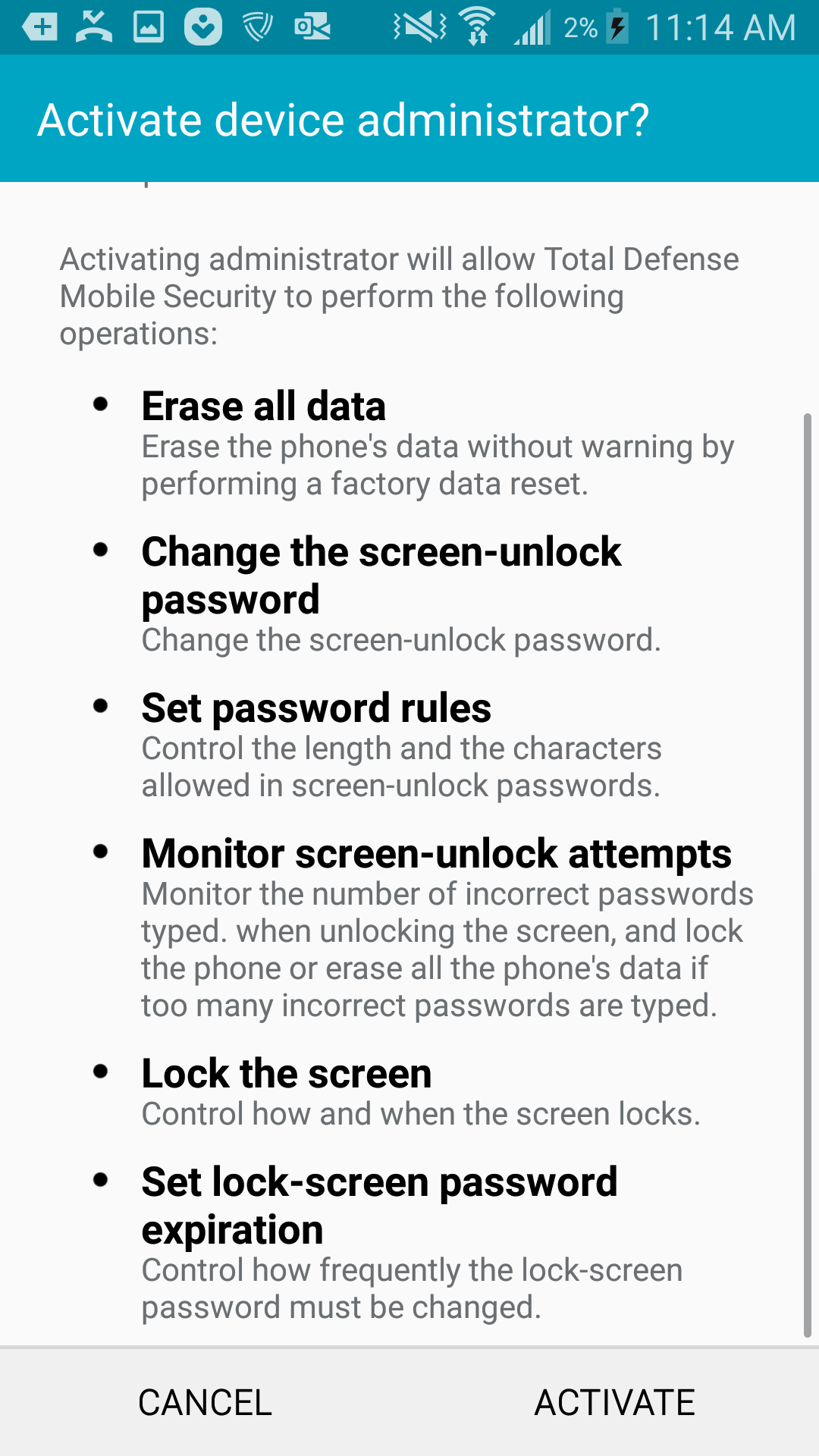
- Set your pin to 4 digits that you'll easily remember. (You can always visit central.totaldefense.com to pull this pin up in case you forget it)
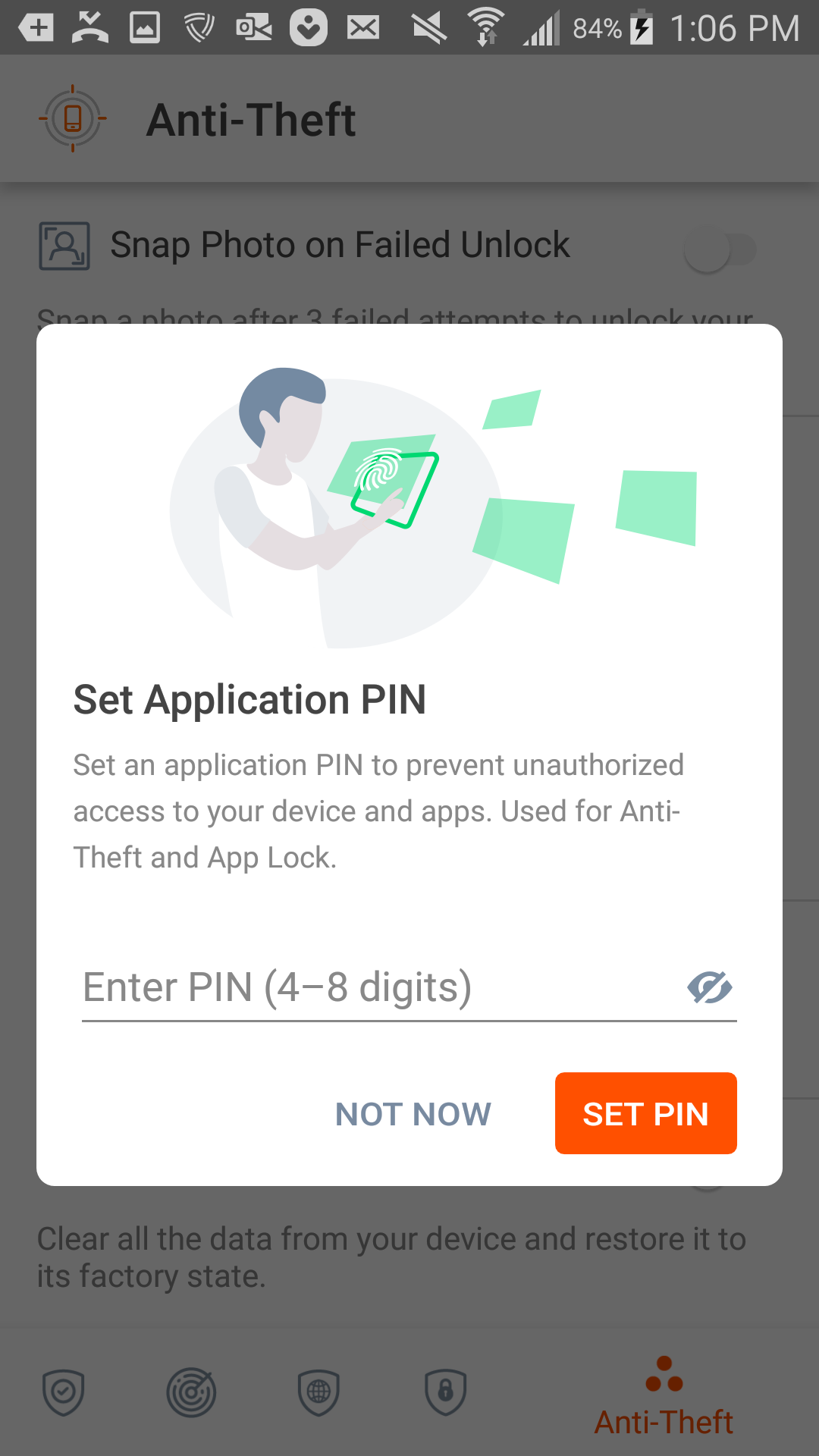
- Tap "Turn On"
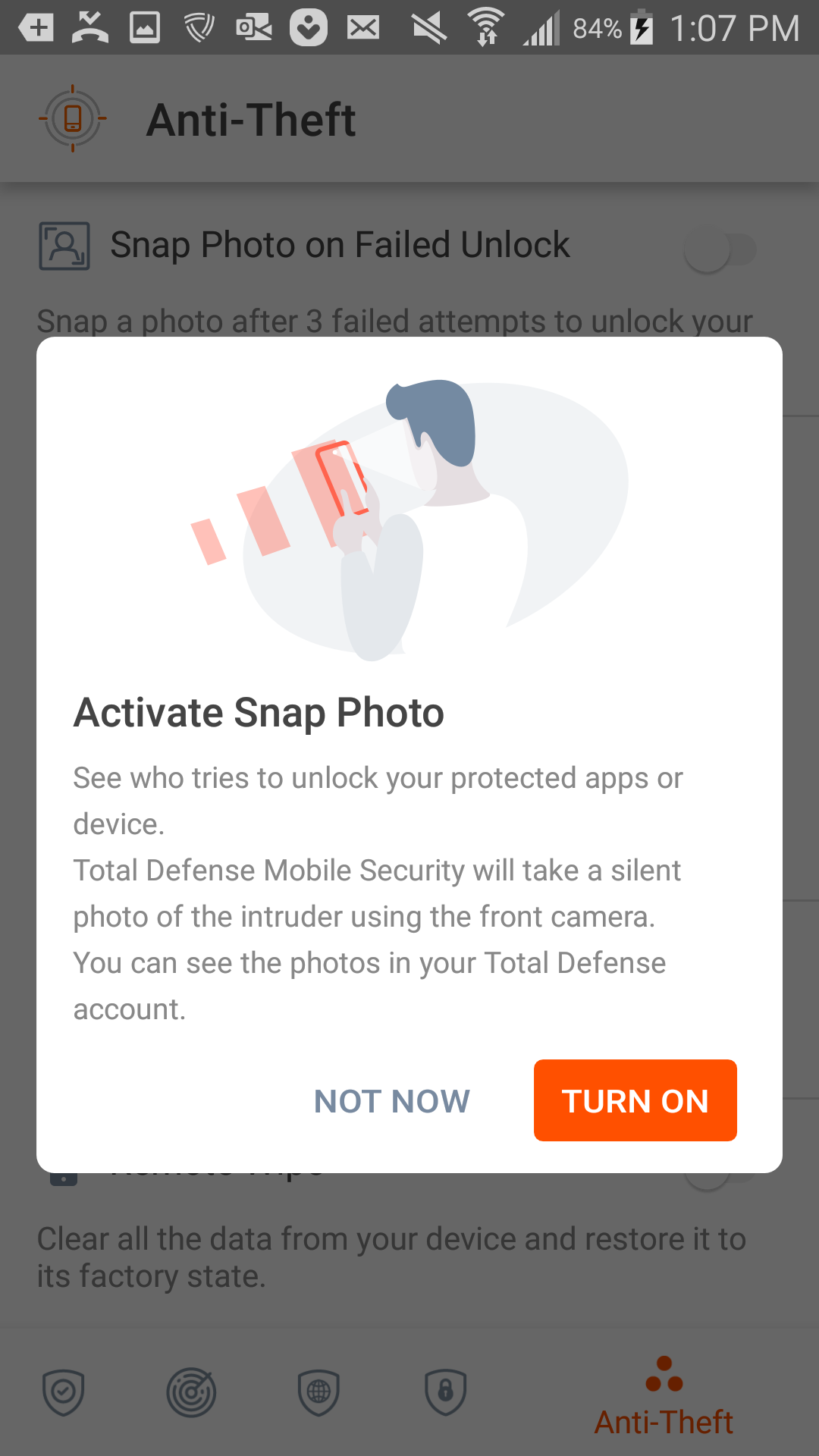
- Tap "Allow" to allow the permission
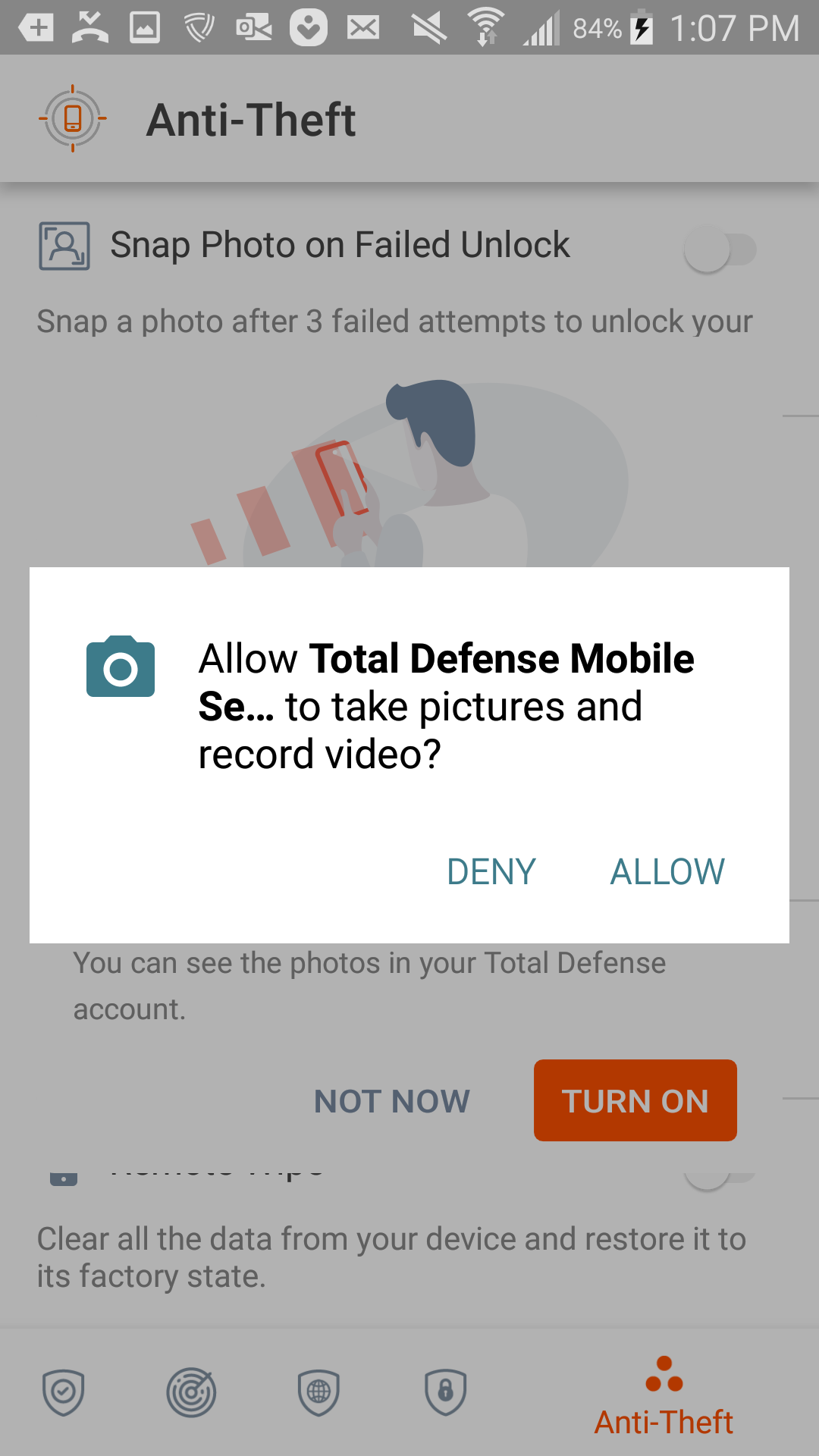
- Congratulations! Your mobile device is protected by Total Defense!
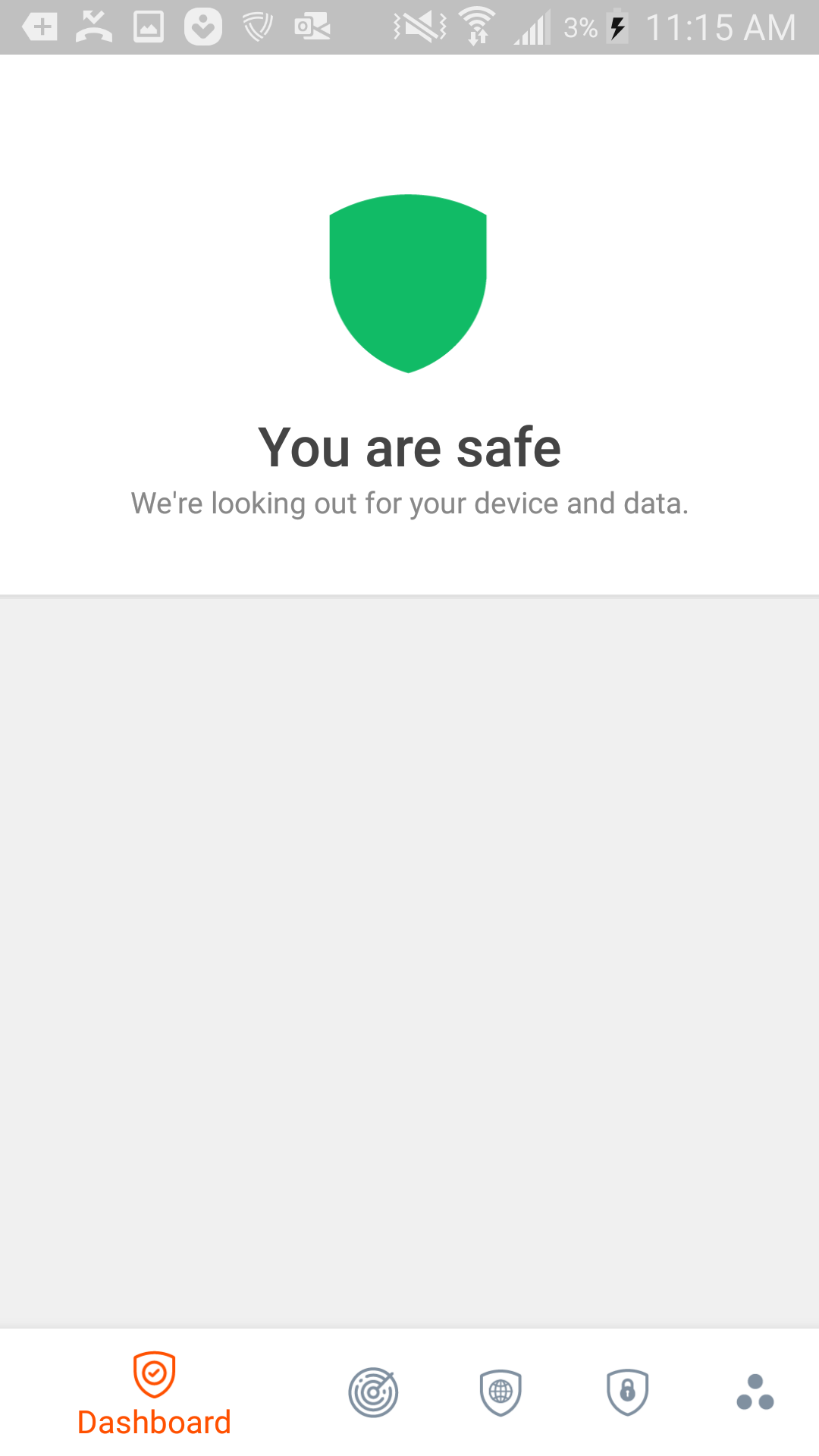
More information: Mobile Security FAQs
